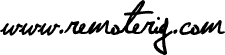Virtual Com ports on Windows sometimes behave strangely. Often it might be due to Windows having installed two or more ports in ‘overlapped’ mode.
We have created a small utility program which can help troubleshoot the Com ports. Start with download it from here:
https://www.remoterig.com/downloads/MicrobitDeviceManager_v1.4.zip
Then follow these instructions:
- Unzip the exe file to a directory of your choice.
- Open a command window as Administrator.
- Go to the directory you unzipped the exe file to.
- Type: MicrobitDeviceManager
- Answer ‘y’ on the first question confirming you are running the program as Administrator.
- Then just hit Enter on the following questions.
Starting MicrobitDeviceManager v1.4
Ports Communications Port (COM1) ACPI\PNP0501\1
Ports USB Serial Port (COM15) FTDIBUS\VID_0403+PID_6001+A4004UIKA\0000
Ports USB Serial Port (COM6) FTDIBUS\VID_0403+PID_6001+FTDXR9QIA\0000
Ports USB Serial Port (COM5) FTDIBUS\VID_0403+PID_6001+FTE0SYMHA\0000
HIDClass ———- HID\VID_04D8&PID_0032\8&311935E5&0&0000
MB HIDClass RRC 1258 HID\VID_1E3B&PID_1258&MI_00\9&7CD3CA5&0&0000
Ports PCI Serial Port (COM3) MF\PCI#VEN_9710&DEV_9835&SUBSYS_00121000&REV_01\6&2094081E&0&0000E2#CHILD0000
Ports PCI Serial Port (COM2) MF\PCI#VEN_9710&DEV_9835&SUBSYS_00121000&REV_01\6&2094081E&0&0000E2#CHILD0001
Ports PCI Parallel Port (LPT2) MF\PCI#VEN_9710&DEV_9835&SUBSYS_00121000&REV_01\6&2094081E&0&0000E2#CHILD0002
HIDClass ———- USB\VID_046D&PID_C508\5&27006488&0&10
HIDClass ———- USB\VID_046D&PID_C508\5&27006488&0&11
HIDClass ———- USB\VID_046D&PID_C508\5&27006488&0&12
HIDClass ———- USB\VID_04D8&PID_0032\7&1EB18643&0&3
MB HIDClass RRC 1258 USB\VID_1E3B&PID_1258&MI_00\8&110C8D48&2&0000
MB Ports RRC1258 COM2 (COM7) USB\VID_1E3B&PID_1258&MI_01\8&110C8D48&2&0001
MB Ports RRC1258 COM0 (COM9) USB\VID_1E3B&PID_1258&MI_03\8&110C8D48&2&0003
MB Ports RRC1258 COM1 (COM4) USB\VID_1E3B&PID_1258&MI_05\8&110C8D48&2&0005
MB Ports RRC1258 COMExtra (COM8) USB\VID_1E3B&PID_1258&MI_07\8&110C8D48&2&0007
Ports USB Serial Device (COM16) USB\VID_1FC9&PID_2047\7&1EB18643&0&3
Ports USB Serial Device (COM13) USB\VID_1FC9&PID_2047\7&20C1FE&0&2
Ports USB Serial Device (COM14) USB\VID_1FC9&PID_2047\7&20C1FE&0&3
Ports in use:
COM1
COM2
COM3
COM4
COM5
COM6
COM7
COM8
COM9
COM13
COM14
COM15
Number Inst. Com Db Action
1 X X None
2 X X None
3 X X None
4 X X None
5 X X None
6 X X None
7 X X None
8 X X None
9 X X None
13 X X None
14 X X None
15 X X None
16 X None
The program can also be used to:
- Uninstall all Microbit ports/devices. Answer ‘U’ on the question ‘Do you want to uninstall all Microbit devices automatically?’ followed by ‘C’ to do that. It is advised to unplug all Microbit devices before uninstalling all Microbit devices.
- Fix mismatches in the Com port data base. Answer ‘F’ on the question ‘Do you want to fix the Com port database?’ followed by ”C’ to do that. Ports that are installed in the system without being marked as in use in the Com port data base will be marked in use, and vice versa.
- Interactively uninstall devices. This option should be used with more care in order to avoid accidental uninstallation of devices since it allows to uninstall not only Microbit devices. To use this option answer ‘I’ on the question ‘Do you want to interactively uninstall devices?’ followed by ‘C’ and then confirm the uninstallation device for device by the given instructions.
Note that you are using this utility on your own responsibility. We only provide it as a support tool for computers having Com ports that are not installed correctly.