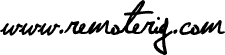How to report a problem
———————–
If you have a problem with RRC Micro it might bee a good idea to enclose a debug file when reporting the problem. Here is how to do that:
———————–
If you have a problem with RRC Micro it might bee a good idea to enclose a debug file when reporting the problem. Here is how to do that:
1 > Turn Debug On
——————
Start RRC Micro and mark the check-box named Debug. You can find that in the tab called ‘About’.
——————
Start RRC Micro and mark the check-box named Debug. You can find that in the tab called ‘About’.
2 > Restart the program
———————–
In order to record all debug information you should now restart the program.
———————–
In order to record all debug information you should now restart the program.
3 > Reproduce the problem
————————-
Now do the actions to the reproduce the problem.
————————-
Now do the actions to the reproduce the problem.
4 > Exit the program
——————–
Exit the program to stop debug recording.
——————–
Exit the program to stop debug recording.
5 > Find the debug file
The recorded debug session can be found in a sub folder called ‘MicrobitLogs’ of your Documents folder. Most likely two log files named “RRCMicro.log” and “ComOn.html”. Those log files can then be attached to a forum post and/or email when asking for support.
The recorded debug session can be found in a sub folder called ‘MicrobitLogs’ of your Documents folder. Most likely two log files named “RRCMicro.log” and “ComOn.html”. Those log files can then be attached to a forum post and/or email when asking for support.
6 > Stop Debug Recording
Next time you start the program you simply go to the About tab and turn Debug off. You don’t have to restart this time.
Next time you start the program you simply go to the About tab and turn Debug off. You don’t have to restart this time.