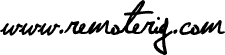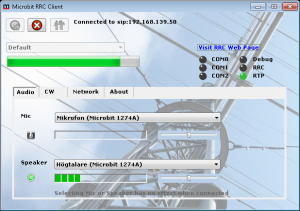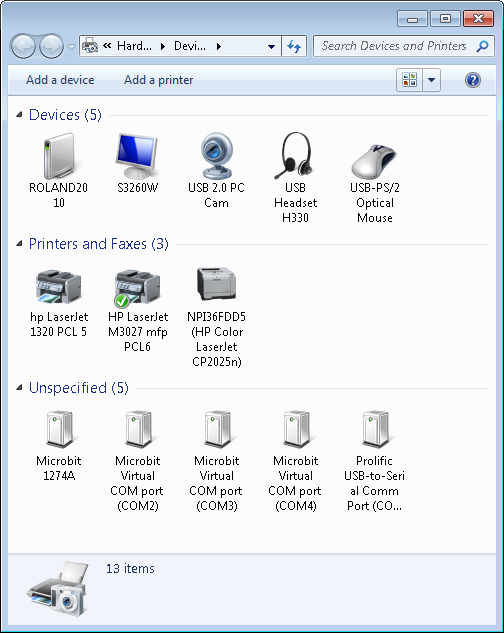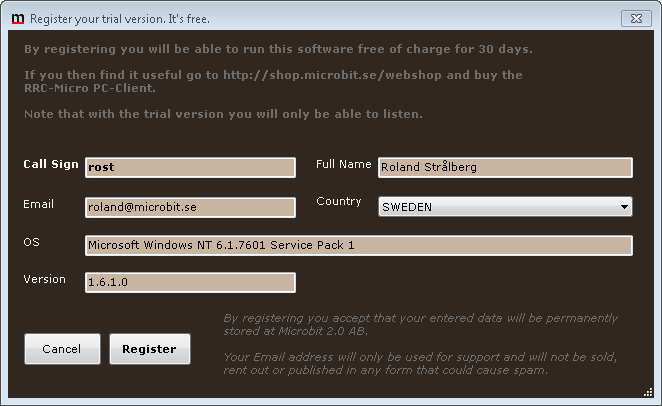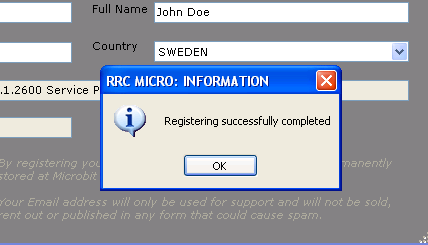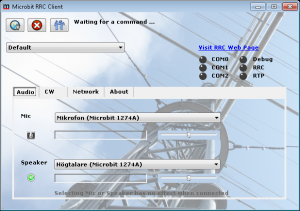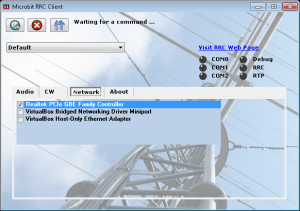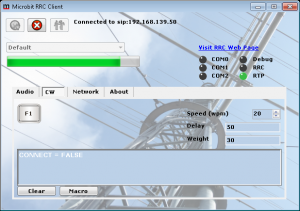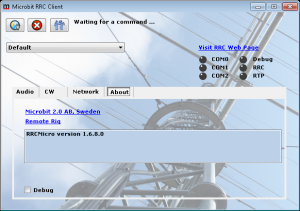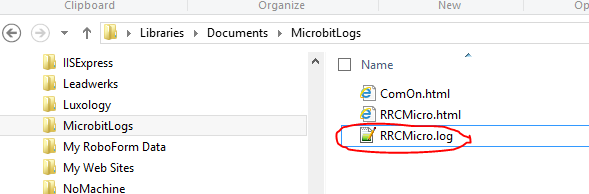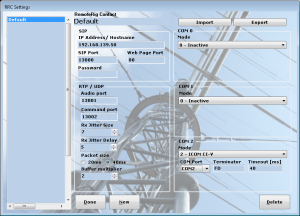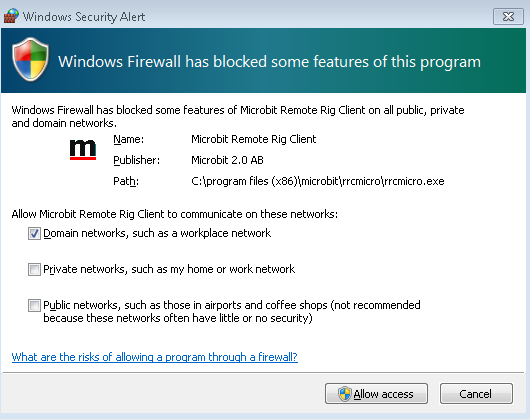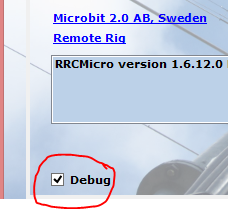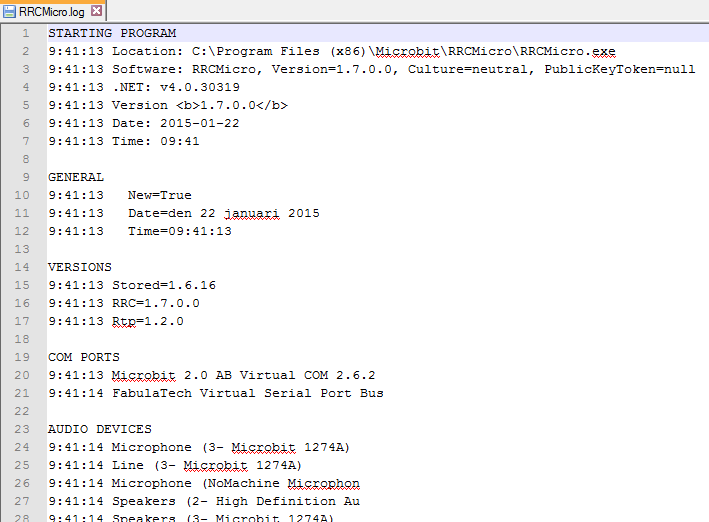Latest version
The software supports Windows 7 and later versions. You can download and install the software, before you order. Everything works but it’s not possible to send voice to the remote RRC until you have the RRC-Micro PTT/Audio-card. The trial version does not support CW-keying either.
2019-04-08 RRC-Micro PC -Client v 1.11.0
RRCMicro-1.11.0.zip (Win7, Win8, Win8.1, Win10)
– New certificates (Sectigo) needed for new installations
– Supports CW using external paddles connected to 1274B AUX jack.
Instructions here =>https://www.remoterig.com/forum/index.php?topic=4690.0
2016 feb 23: RRC-MicroPC-Client 1.9.2
RRCMicro-1.9.2.zip (Win7, Win8, Win8.1, Win10) Note! certificates expires, Can’t be installed after 2019-04-19
Fixes:
> Improvements/fixes in Trial mode.
Note! If you have a working version 1.8.2 system then it’s not necessary to upgrade to this version.
2016-05-12 RRC-MicroPC-Client Beta version 1.10.
V 1.10 supports CW using external paddles connected to 1274B AUX jack.
Instructions here =>https://www.remoterig.com/forum/index.php?topic=4690.0
2015 sept 30: PC-Client 1.8.2
RRCMicro-1.8.2.zip (Win7, Win8, Win8.1, Win10)
New serial port drivers for Windows 10
—
Older versions
2016 feb 12: PC-Client 1.9.1
RRCMicro-1.9.1.zip (Win7, Win8, Win8.1, Win10)
Fixes:
> The 1274B dongle did not fully work.
Note! If you have a working version 1.8.2 system then it’s not necessary to upgrade to this version.
2016 feb 02: PC-Client 1.9.0
RRCMicro-1.9.0.zip (Win7, Win8, Win8.1, Win10)
Fixes:
> Improved handling of chunked virtual Com port serial data (From for ex. RS-BA1)>
> Better support for network interfaces with same or similar names.
> Misc. minor fixes.
2015 aug 20: PC-Client 1.8.0
RRCMicro-1.8.0.zip (Win7, Win8, Win8.1, Win10)
News:
> Now supports the new 1274B dongle
Changes:
>
2015 jan 22: PC-Client 1.7.0
RRCMicro-1.7.0.zip (Win7, Win8, Win8.1)
Will install in WinXP and Vista although those are not supported by us anymore.
News:
> Now handles disconnect from radio side
Changes:
> The Beta text in version is removed. Was unintentionally left there in previous version
Fixes:
> Serial communication problem solved
> Password problem on Japanese installations fixed
2014 jan 7: PC-Client 1.6.12
RRCMicro-1.6.12.zip (XP 32, Vista 32, Vista 64, Win7 32, Win7 64, Win8, Win8.1)
News:
> A Default profiles exist after installation. Only SIP address
needs to be added.
> Installation selects Microbit 1274A Audio as Mic and Speaker by default
Changes:
> Changed order of Audio and Command Port fields to match the order they are
in the webpage
> Debug file is now in HTML format and is found at <documents folder>/MicrobitLogs/RRCMicro.html
> Removed Email from Trial registration as its not used.
> User interface redesigned to make operation more easy
Fixes:
> In demo/trial version you wont get an error message about microphone now.
> CW-character ‘-‘ was not sent. Fixed
> CW-transmission will now be aborted by pressing Escape key
Clear key only clears the text, while Escape clears text AND aborts transmission
> Mic and Speaker Volumes are now stored and restored properly
> Now accepts 3G and 4D dongles as Network interface. This did not
work in all situations before.
> Copy and Paste now works in Profile fields
> Delete now works in Profile fields
> Delete now works in Profile/Contacts field
> Program now correctly detects if a selected USB network interface has been removed.
> A component handling the audio RTP stream could in special circumstances cause the
error message ”
> Pressing keys F1-F12 now works for CW-Macros
2013 oct 31: PC-Client 1.6.11b (Beta)
RRCMicro-1.6.11b.zip (XP 32, Vista 32, Vista 64, Win7 32, Win7 64, Win8)
This version needs firmware RRC 2.68 or newer
News:
> A Default profiles exist after installation. Only SIP address needs to be added.
> Installation selects Microbit 1274A Audio as Mic and Speaker by default
Changes:
> Changed order of Audio and Command Port fields to match the order they are in the webpage
> Debug file is now in HTML format and is found at <documents folder>/MicrobitLogs/RRCMicro.html
> Removed Email from Trial registration as its not used.
> User interface redesigned to make operation more easy
Fixes:
> In demo/trial version you wont get an error message about microphone now.
> CW-character ‘-‘ was not sent. Fixed
> CW-transmission will now be aborted by pressing Escape key. Clear key only clears the text, while Escape clears text AND aborts transmission
> Mic and Speaker Volumes are now stored and restored properly
> Now accepts 3G and 4D dongles as Network interface. This did not work in all situations before.
> Copy and Paste now works in Profile fields
> Delete now works in Profile fields
2013 apr 04: PC-Client 1.6.6 ( 1.6.7 – 1.6.10 removed due to problems with WiFi connections, next update 1.6.11 will address that)
RRCMicro-1.6.6.zip (XP 32, Vista 32, Vista 64, Win7 32, Win7 64, Win8)
This version needs firmware RRC 2.68 or newer
News:
If selected network interface isn’t available, user will now be able to select another interface at program start.
Changes:
Initiation of virtual com ports are now moved to a separate program module for better functionality and better maintenance. This new module can be used both by RRCMicro and Microbit Setup Manager.
Fixes:
Changes of CW-parameters will now be in effect directly. No restart needed
2013 sept 22: PC-Client 1.6.10
RRCMicro-1.6.10.zip (XP 32, Vista 32, Vista 64, Win7 32, Win7 64, Win8)
This version needs firmware RRC 2.68 or newer
News:
Changes:
Fixes:
- Fixed CW error. Long tones did not sound
2013 sept 18: PC-Client 1.6.9
RRCMicro-1.6.9.zip (XP 32, Vista 32, Vista 64, Win7 32, Win7 64, Win8)
This version needs firmware RRC 2.68 or newer
News:
Changes:
Fixes:
- Fixed the annoying beep sound when entering text in CW-key
2013 sept 17: PC-Client 1.6.8
Note:
This version contains an annoying windows ‘bleep’ sound when CW-keys are typed
and has been canceled because of that. This will be fixed asap.
RRCMicro-1.6.8.zip (XP 32, Vista 32, Vista 64, Win7 32, Win7 64, Win8)
This version needs firmware RRC 2.68 or newer
News:
- A Default profiles exist after installation. Only SIP address needs to be added.
- Installation selects Microbit 1274A Audio as Mic and Speaker by default
Changes:
- Removed Email from Trial registration as its not used.
- User interface redesigned to make operation more easy
Fixes:
- Now accepts 3G and 4D dongles as Network interface. This did not work in all situations before.
NOTE! You have to be connected to a network when running the program. - Copy and Paste now works in Profile fields
- Delete now works in Profile fields
2013 aug 12: PC-Client 1.6.7
RRCMicro-1.6.7.zip (XP 32, Vista 32, Vista 64, Win7 32, Win7 64, Win8)
This version needs firmware RRC 2.68 or newer
Changes:
- Changed order of Audio and Command Port fields to match the order they are in the webpage
- Debug file is now in HTML format and is found at <documents folder>/RRCMicro/Debug.html
Fixes:
- In demo/trial version you wont get an error message about microphone now.
- CW-character ‘-‘ was not sent. Fixed
- CW-transmission will now be aborted by pressing Escape key
- Clear key only clears the text, while Escape clears text AND aborts transmission
- Mic and Speaker Volumes are now stored and restored properly
2013 apr 04: PC-Client 1.6.6
RRCMicro-1.6.6.zip (XP 32, Vista 32, Vista 64, Win7 32, Win7 64, Win8)
This version needs firmware RRC 2.68 or newer
News:
If selected network interface isn’t available, user will now be able to select another interface at program start.
Changes:
Initiation of virtual com ports are now moved to a separate program module for better functionality and better maintenance. This new module can be used both by RRCMicro and Microbit Setup Manager.
Fixes:
Changes of CW-parameters will now be in effect directly. No restart needed
2013 mar 19: PC-Client 1.6.5
RRCMicro-1.6.5.zip (XP 32, Vista 32, Vista 64, Win7 32, Win7 64, Win8)
This version needs firmware RRC 2.68 or newer
News:
- —
Changes:
- —
Fixes:
- On some installation you could not see the Microbit COM ports in the control panel. This has been fixed
2013 feb 22: PC-Client 1.6.4
RRCMicro-1.6.4.zip (XP 32, Vista 32, Vista 64, Win7 32, Win7 64, Win8)
IMPORTANT!
If your previous version is 1.6.1 or older uninstall previous version first. After you might get problems with the virtual COM ports on some computes. If that’s the case, please install again a second time. That normally fixes those problems. Not needed if your current version is 1.6.2 or newer
Important: This version needs firmware RRC 2.68 or newer
News:
- —
Changes:
- Same color on Contact field as the other fields in the Profile editor
- Changed default ports SIP=13000, RTP=13001, CMD=13002
Fixes:
- Some illegal character in the Contact fields was previous allowed, causing an save error. Now only legal contact characters are allowed. Those are letters, digits, -, _ and space.
- Error’s with double and missing characters in CW-keying fixed
2013 jan 25: PC-Client 1.6.3
RRCMicro-1.6.3.zip (XP 32, Vista 32, Vista 64, Win7 32, Win7 64, Win8)
IMPORTANT!
If your previous version is 1.6.1 or older, please uninstall previous version before installing this.
Not needed if your current version is 1.6.2 or newer
News:
- —
Changes:
- —
Fixes:
- In last version the backspace key did not work in text fields. Now fixed
2013 jan 08: PC-Client 1.6.2
RRCMicro-1.6.2.zip (XP 32, Vista 32, Vista 64, Win7 32, Win7 64, Win8)
IMPORTANT! Please uninstall previous version before installing this
News:
- —
Changes:
- This version will not uninstall serial drivers if a some other Microbit product uses them.
- New Serial Drivers updated for Windows 8
Fixes:
- New CW Key Macros now updates the CW-Key F1-F12 directly. Previous version did not until program restart
- Last CW-Key character sent was not always colored black. Now fixed.
2012 nov 21: PC-Client 1.6.1
RRCMicro-1.6.1.zip (XP 32, Vista 32, Vista 64, Win7 32, Win7 64)
News:
- —
Changes:
- Changed color scheme for better readability.
Fixes:
- A problem with COM-port and ARCP-2000 fixed. May also effect some other programs.
2012 nov 12: PC-Client 1.6.0
RRCMicro-1.6.0.zip (XP 32, Vista 32, Vista 64, Win7 32, Win7 64)
News:
- Trial period introduced
- iCom Remote Encoder RC28 supported
- Added ‘Are you sure’ to prevent deleting a profile by mistake.
Changes:
- Selection of Network Interface, Debug, Audio Input and Audio Output has been moved from Contacts to a new System Settings dialog.
- Restart not needed anymore after turning debug on
- In selection of network interface, the interface names are now written in clear text instead of IP-numbers
Fixes:
- A problem with COM1 fixed (was introduced in the 1.5.0 version).
- Some other minor COM-port fixes
2012-06-20 PC-Client 1.5.5
RRCMicro-1.5.5.zip (XP 32, Vista 32, Vista 64, Win7 32, Win7 64)
News:
- —
Changes:
- —
Fixes:
- Fixed a problem with COM1.
2012-05-23 PC-Client 1.5.4
RRCMicro-1.5.4.zip (XP 32, Vista 32, Vista 64, Win7 32, Win7 64)
News:
- —
Changes:
- —
Fixes:
- Fixed a problem with loading the program Module for PTT on some (not all) Window 7 64 bit systems
2012-05-10 PC-Client 1.5.3
RRCMicro-1.5.3.zip (XP 32, Vista 32, Vista 64, Win7 32, Win7 64)
Changes:
- RTP Led is now Green instead of Orange when communication is OK
- Separate Debug-Check boxes for SIP, COM and RTP removed. Now its only Debug or not.
Fixes:
- Previous version consumed much CPU time after a while. This has been fixed.
- Removed memory leaks in RTP (Audio Streaming) Module
- Some improvements in serial communication via the virtual COM ports.
2012-04-26 PC-Client 1.5.2
RRCMicro-1.5.2.zip (XP 32, Vista 32, Vista 64, Win7 32, Win7 64)
Changes:
- Changed COM Mode text. ‘Char-by-Char (Avoid this)’ to ‘Char-by-Char (Uses high bandwidth)’ which describes the drawback with this mode better than just ‘Avoid this’. However sometimes the higher bandwidth usage is of no concern as for rotator control.
- Moved the control of profiles valid com ports to the event when its actually used. This means when you click on connect. This to avoid messages about invalid ports on start up which can be a bit confusing.
- Removed the Save button from Profile editor. Changes are always saved now.
Fixes:
- In some rare cases the program was started “Off-Screen” after installation. Introduced a check that will prevent this.
- CW-keyer only worked on first call after program start. This bug was introduced in 1.5.0
- In previous versions it was not possible to reconnect a third party program as HRD during a call. This has been fixed.
2012-04-10 PC-Client 1.5.1
RRCMicro-1.5.1.zip (XP 32, Vista 32, Vista 64, Win7 32, Win7 64)
Changes:
- Changed a part in RTP stream receiver that in extreme cases could cause packet loss.
Fixes:
- Edit of Web-Port in Settings will now enable Save.
2012-04-03 PC-Client 1.5.0
RRCMicro-1.5.0.zip (XP 32, Vista 32, Vista 64, Win7 32, Win7 64)
News:
- Completely new virtual COM/UDP driver system which allows the use of other 3rd party programs than just HRD. Following programs has been tested successfully: Hamradio DeLuxe, TRXManager, PCC-950, RS-BA1, ARCP-480, others will probably work also.
- Added description to the Led’s on in the main form and rearranged a bit.
- Added a new button that brings up the RRC Box Web Page belonging to selected Profile
- Its now possible to import and export profiles. Exported profiles will go to <your documents>\RRCMicro\Profiles.zip
Changes:
- Log and other info files now goes to a sub folder RRCMicro of your documents folder
- The GateWay program is now removed and incorporated in the RRC main program.
- COM/UDP drivers “Microbit RRCMicro” are relaced by new drivers “Microbit Virtual COM port”
- Some rearrangement of the parts in the Profile view has been made.
- COM-Leds now shows actual data traffic on the virtual com ports. They flicker in green on traffic, are grey on no traffic and red on traffic errors.
- In Widows 7, the program now detects if the USB Audio card has been moved to another USB port and requests if its OK to use that one instead.
- If a COM port is not longer available due to new drivers or reinstall user now will be asked to select a new one.
- The program is not divided into a separate 32 and 64 bit installation any longer. Same program for both 32 and 64 systems.
2011-dec-22 PC-Client 1.4.0
(32bit ->) RRCMicro 32bit_1.4.0.zip (64 bit->) RRCMicro_64bit_1.4.0.zip
Added selection of which Network interface to use when the PC has more than one.
Some additional minor changes and bug fixes.
2011-nov-08 PC-Client 1.3.2
Some minor fixes done.
Control Software ‘TRX-Manager’ and ‘PCC’ disabled as they don’t work correctly.
RS-BA1 had problems on some systems. This has been fixed.
2011-june-22 PC-Client 1.3.1
Some fixes done
2011-june-17 PC-Client 1.3.0 beta 2
Fix for Keyboard CW. Problems with missing space when using the memories are fixed.
Update RRC to version 2.40 also.
2011-may-25 PC-Client 1.3.0 beta
News: Support for ICOM RS-BA1.Control software has to be selected in the settings window.
Fix: Selecting profiles in the Settings Profile list now works again.
2011-april-27 PC-Client 1.2.1
(32bit ->) RRC_Client_32bit_1.2.1.zip (64 bit->) RRC_Client_64bit_1.2.1.zip
News: Keyboard CW support ( Needs RRC v2.37)
Fixes: A bug in the mic format which could cause illegal sound package sizes in some configurations.
May solve problems with audio from RRC Client to Radio.
2011-april-27 PC-Client 1.2.0
News: Keyboard CW support ( Needs RRC v2.37)
Changed: Speaker drop downs now only shows speaker devices
Changed: Mic drop downs now only shows mic devices
Fixes: Some other small fixes are done.
2011-march-28 PC-Client 1.1.6
News: Now restarts at same screen position as last time
Fixed: JitterSize and JitterDelay was ignored in some situations
Fixed: Profile dialog did not show up on a new fresh installation. Only on updates.
Changed: Icon’s for Mic and Speaker. Mic is now Red when active.
Changed: Logging is now faster (took up to 25% CPU previously). It now takes less that 1% CPU.
Changed: Program now restart if Debug is turned on
Added: A Loading screen as loading the program may take minutes on systems with Win7 SP1 (without Microsoft fixes).
2011-march-10 PC-Client 1.1.4
– Switch between profiles with different SIP-ports now works.
– Mic indicator are now red from start as it should be.
– JitterSize and JitterDelay are now sent in SIP/SDP header. ( need v2.35 of RRC)
– Debug print of serial data is now enabled, only for the COMports which has Debug enabled.
2011-march-07 PC-Client 1.1.3
– Moved Profiles from Roaming storage to Local. Roaming caused trouble on some systems.
– Fixed: Previous version did not work with AudioPort/CommandPort set to other values but the defauls (11000,12000)
– Fixed a problem causing the system unable to start first time after installation.
– SIP-Agent is now unique “Microbit 1274-” prevent unwanted double connections. ( need v2.35 of RRC)
2011-feb-03 PC-Client 1.1.2
– Some minor cosmetic changes.
– Better handling of some error situations.
2011-Jan-29 PC-Client 1.1.1
– Now with profiles to make it easier to change between different setups.
– Now it’s possible to use other microphones. Not locked to 1274A anymore. 1274A must be connected
as PTT and licence dongle.
– User interface modified.
– Selectable packet size 20/40 ms. Follows automatically in RRC end.
– The Program window now follows windows standard and is NOT always on top.
– Some other small fixes also.
– Note! You must upgrade RRC to 2.33 at the same time.
2010-Dec-9 PC-Client 1.0.24
– Bugfix – Hang up when Radio-RRC are busy.
– Bugfix – Hang up when the SIP-password is not corresponding to the RRC SIP-password.
– Tooltips for LED:s
– DLL fix for 64bit version.
– Need .NET framework v 4.0, user will be directed to download page if installation is needed.
2010-Nov-18 PC-Client 1.0.22 RRC_Client_32Bit_1.0.22.exe RRC_Client_64Bit_1.0.22.exe
– Audio controls in Win-XP is fixed
– Audio level bars adjusted
We need more feedback from users ?
010-Nov-13 PC-Client 1.0.21 RRC_Client_32Bit_1.0.21.exe RRC_Client_64Bit_1.0.21.exe
We have been struggling with all sorts of problems. A PC is not a good platform for real time operations. Anyhow this version looks promising, its not the last version I’m sure, but it has been tested by a few persons and feels quite stable. Not much of all work is visible. There is a new progress bar which shows the status of the incoming audio buffer. This makes it easier to adjust the buffer sizes. Another problem was dropouts or stuttering which was caused by Vista and Win7 them selves. A temporary solution is the speaker buffer multiplier. You will recognize if you suffer from this if you can see that the input buffer is not empty and you get dropouts anyway. Try to increase the multiplier 1 step until it’s OK. One difference from earlier version is that the the difference between Jitter buffer size and delay must be min 2. There is also a automatic adaption of the audio quality and packet size in the RRC which means that you do not have to change settings when you shift between RRC and PC-Client. Remember also that you must upgrade the Radio-RRC to v2.27. If you get in trouble please inform us, we need more inputs.
2010-Nov-01
We are still struggling with some problems, we have Beta version out at for tests in a smaller user group.
We will release next version as soon as we feel that there is enough improvements from V1.0.12 that it is worth updating
2010-Oct-15
Our intentions where to release a new version today, but we didn’t manage.
– We have solved the problem with disconnection after some time, It was due to a bug in the RTP handler which did not handled audio packages OK if they where not received in the same order as they where sent, which happens quite often if the Internet connection is not perfect.
– We have also improved the Virtual serial ports so we can now support TRX-manager also which is much faster than HamRadioDeLuxe. And probably other PC-software’s also.
Have a nice weekend /mike
2010-Oct-08
Still this is a beta release and there will probably still be problems in some configurations. Please let us know.
News in v 1.0.12 (2010-10-08) RRC_Client_32Bit_1.0.12.exe RRC_Client_64Bit_1.0.12.exe
– Fixed installation problems with 64 bits version, eg. a missing dll.
– There was some problems with sound in Windows XP and Windows 7 32bit. The routines for that
has been rewritten and will hopefully work on all platforms now.
– Some improvements has been done to the Serial COM/UDP driver. However this version will not work
with other PC-softwares than HRD. This problem has been addressed and we hope to have a solution in next update.
– The logging functionality is improved so we ca get better information in case of problem.
News in v 1.0.10 RRC-Client-32Bit_1.0.10.exe RRC-Client-64Bit_1.0.10.exe
– Fixed installation problems with 64 bits version.
– Fixed problems with mic settings.
– Fixed problems with alternative SIP-port
– RadioRRC firmvare must be upgraded to v2.20 or later
Known bug
If you move the USB-Audiocard from one USB-port to an other you need to select Speakers(Microbit 1274A)again in the settings and save.
News in v 1.0.9 RRC-Client-32Bit_1.0.9.exe RRC-Client-64Bit_1.0.9.exe
Don’t use this version, use v 1.0.10
– You don’t need to be administrator to run the software any more. Installation needs administrator privileges though.
– All three COM ports can now be used equally
– The 4 small ‘Led’s’ in left upper corner of the screen has now been moved into the RRC Client window.
-The first one (orange) shows if Gateway is connected and OK (Needed when COM/UDP is used for
remote control).
-Then there is three ‘Led’s’ showing state of COM0-2. Green color shows that connection exists and is
ready.
– Only first COM port is now installed as default.
– SIP Realm is obsolete and has been removed
– Some obsolete settings for COM0-2 has been removed.
– New Debug Logger. Generates a log-file to Notepad
– The checkbox ‘Debug’ in settings has been replaced with a Debug button that starts the Debug/Logger program.
– All known bugs from Beta 1 has been fixed.
– RadioRRC firmvare must be upgraded to v2.20 or later.
RRC-Client-32Bit_1.0.8.exe First public beta release (32 bit version)
RRC-Client-64Bit_1.0.8.exe First public beta release (64 bit version)
Installation of Remoterig RRC Micro PC-client
(2011-jan-31)
This guide shows how to install the software on a PC-with Windows 7 operating system.
Do NOT connect the RRC- Micro yet.
You must have have Microsoft .Net Framework 4.0 or later installed. If you have an older version you will be directed to Microsoft download page during the installation process.
Start with downloading the latest zip file from the Remoterig website, from V1.5.0 it’s the same file for all Windows versions.
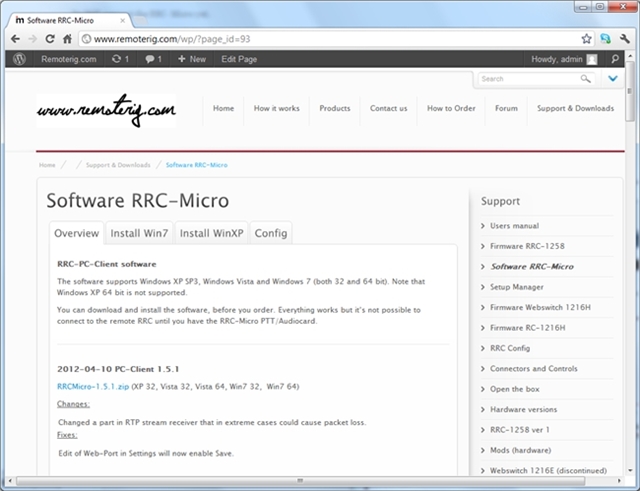
After downloading the file, click on it to start the installation wizard.
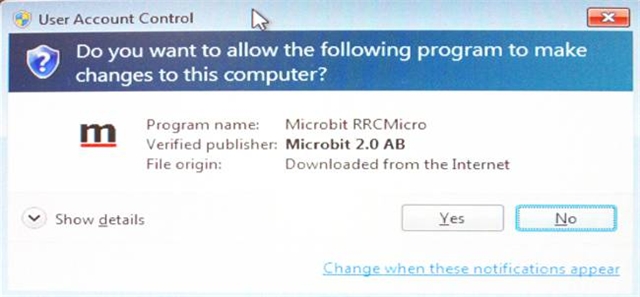
It may show up a warning sign like this, don’t worry just click Yes
.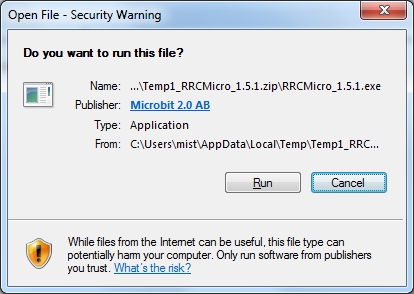
It may show up a warning sign like this, don’t worry just click Run
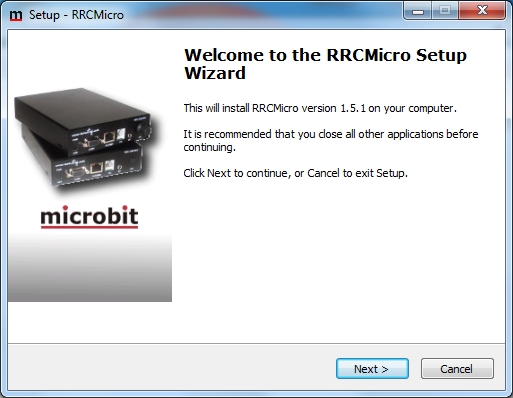
The installation starts Click Next.
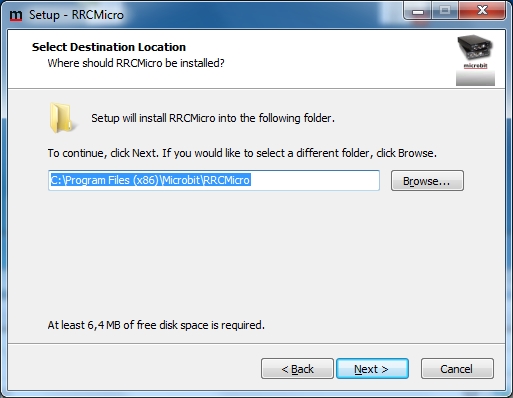
Click next if the default location is OK for you.
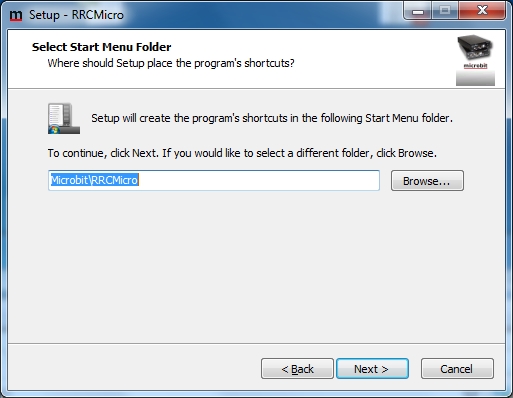
Click next if the default start menu folder is OK for you.
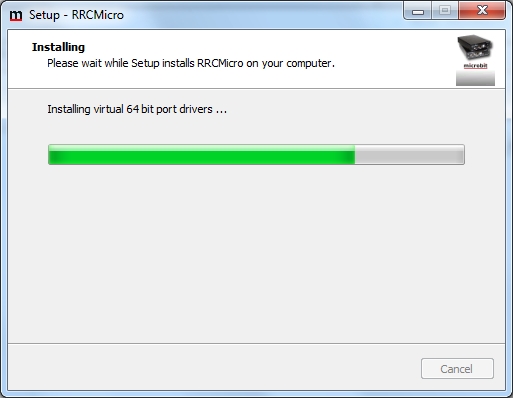
The Installation of the virtual serial drivers will start
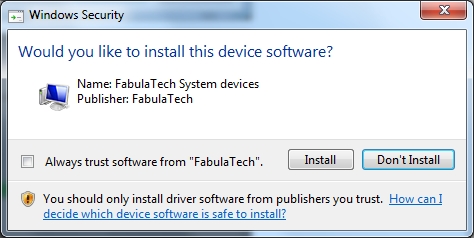
After a while another Security dialog will show up. Just click Install.

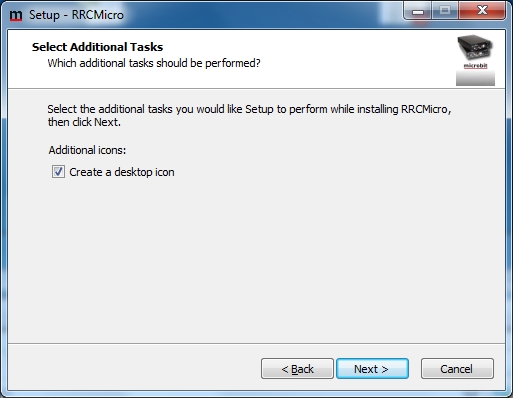
Click Next if you want a desktop icon,
if you do not want a desktop icon, the “create a desktop icon” box should not be marked before hitting next.
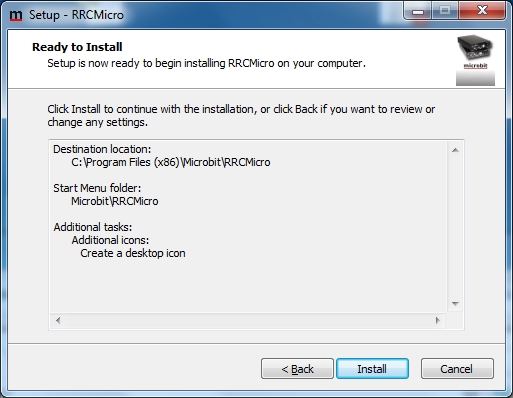
Click Install if you do not want to change anything.

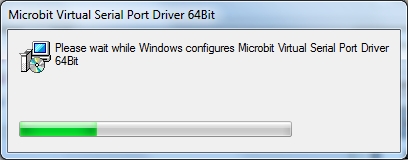
The program vill be installed
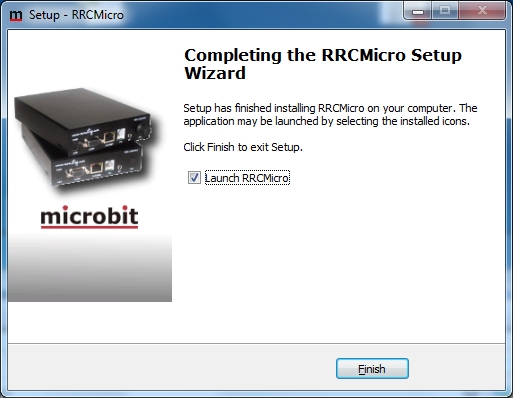
The installation is ready. Connect the RRC-micro USB Dongle and start the application by clicking on Finish. Please read Remoterig RRC-Micro PC-client Setup for further information about application start.
Remoterig RRC-Micro Pc-client Setup
(updated 2012-nov-12 – v1.6.0)
If you have bought the 1274A RRC-Micro PC-Client connect either the 1274A PTT/Audiocodec or 1274B to any USB port. You will hear a sound and Windows will indicate that the 1274A is installed. You will also find it among you devices (Here is a screen shot from Windows 7 showing the 1274A and also the virtual Microbit Com-ports installed.
You can now go directly to Program Start
Trial Mode
You may install without having bought the 1274A RRC-Micro PC-Client and will then get a 30-day trial version after have registered. You will see this Window after first program start. Fill in the fields and click “Register”. You must be connected to Internet while doing this. Your email will NOT be used for anything else then our internal recordings and will not be sold, lent or given away causing spam.
If everything worked as it should you will get a confirmation like this and after clicking “OK” you are good to go.
The trial version has two limitation.
- You can only listen. Not speak
- CW-Keying is not possible
Program Start
– Start the program by clicking on the RRC icon on your desktop.
– You can move the mouse over the different indicators etc in the program window,
then you will get a short information about what they mean.
Audio Settings
Speaker
Select the speaker for sounds from radio. It can be any installed speaker or the 1274A speaker.
Mic
Select the microphone to use. Any installed microphone can be selected. However, for full operation you must have the 1274A Audio card or the 1274B dongle attached to the computer as you need its red push button to handle handle PTT.
Network Interface
Here is a list of the network interface found on your computer. Select the one that you will use for RRC.
CW
Speed
Set the speed (word per minute) for CW keying (Default = 20)
Delay
Time ratio between dash and dot. (Default = 50)
Weight
Time ratio between dash and dot. (Default=30)
The ratio will be value/10, which means that a value of 36 gives ratio 3.6
Clear
Clears the entered text in the CW window
Macro
You can define up to 12 quick texts my clicking this button.
About
Debug
Normally this should be unchecked. If you contact our support you may be asked to turn on Debug. This is done by checking debug. The RRC Micro operations will then be logged to a text file which then can be sent to support for further investigation. This text file is created in as folder inside your documents folder MicrobitLogs and is called RRCMicro.log
If you have turned Debug on, don’t forget to turn it off later as debug makes the RRC Micro run a bit slower than normal
Profiles
Before using the program for any connection there must be at least one Profile defined. Any number of profiles can be programmed. To handle your profile click the profile button ![]() . The Profile editor will show up.
. The Profile editor will show up.
If you want to add a new contact just click on “New” and the RemoteRig Contact field will turn Green indicating that this will be an new contact. To edit an existing contact just select it in the list and edit the values. All changes will be saved when you click on Done. To delete a contact select it and click Delete. You will be asked to confirm the deletion.
SIP
- Enter the IP-address or the DNS name to your Radio-RRC.
- Select SIP port (1300is default) and it should correspond with the settings in your Radio-RRC.
- Select SIP password (default is blank), it should correspond with the settings in your Radio-RRC.
RTP/UDP
- Select Audio port (default is 13001), it should correspond with the settings in your Radio-RRC.
- Select Command port (default is 13002), it should correspond with the settings in your Radio-RRC.
- Rx Jitter buffer Size can be changed. ( You can read about the Jitter buffer settings in the RRC-1258… Users manual).
- Rx Jitter buffer Delay can be changed. ( You can read about the Jitter buffer settings in the RRC-1258… Users manual).
- Packet size can be selected, 20 or 40 (default is 40). If you have a new high speed PC 20 ms is usable otherwise 40 ms must be used. ( 40 ms gives longer latency but more robust audio)
- Buffer multiplier can be selected here. When using Windows XP it can be set to 1. For Vista or Win7 it must almost always be set to 2. ( 2 gives longer latency but the received audio will be less sensitive for other programs CPU usage).
COM0,COM1,COM2
- Select mode for the different COM-ports. COM0,COM1 and COM2 is referring to the COM ports of the Radio-RRC. Which one you should use depends on where you have connected the serial cable to the radio at the Radio-RRC.
- Select which Virtual COM-port you want to use in the Local PC. It doesn’t matter which one you select, but you have to select the same in HamRadioDeluxe or other program.
- The Terminator field is only important if you use mode 5 – user defined protocol.
- Timeout can normally be left to 40
Make a call
To make a call simply click on the Connect button ![]()
If this is the first call you are making you might get a warning from Windows Firewall. Click on Allow Access.
Once connected the RTP indication should be green and there should be a text showing that you are connected. The bar to the left of the COM0-COM2 indicators should be almost filled like in the image below. This bar shows the state of the audio connection.
Indicator Bar
If the bar is empty no audio packets are coming in from the remote RRC. If the bar is completely full, the PC is so busy that it can’t play the packets in same speed as they come in. The ideal state is as in the image above, but any indication between empty and full is acceptable.
Visit RRC Web Page
Click on this link to open the webpage of your RRC
Indicators
- COM0-Com2 is lit (green) on traffic through those Com-ports
- Debug is (red) lit when Debug is turned on.
- RRC is lit (green) when commands is sent or received between Radio and RRC
- RTP indicates that the audio connection to the RRC/Radio is OK.
Audio panel
Click the Audio button to show the audio panel
Here you will find two lines with information. Upper line is for the Microphone ( outgoing sound) and the lower line is for Speaker (incoming sound). Each line starts with a symbol show if its Speaker or Microphone. If we are in listening mode (NOT pressing the PTT button on the 1274A card), the speaker is enabled and the mic is disabled as in the image above. The bar shows the strength of the incoming sound. You can use the slider to regulate the volume (this is essential the same slider as in your windows sound control).
When you speak you must press the Red PTT button on the 1274A Audio card. The upper Mic line will then be activated and show the outgoing volume. The Indicator bar will go blank.
Keying panel
Using the CW-Key is straightforward. The text you type will be sent to the Radio at the rate you have defined in the Setting. You can created predefined texts for the F-Keys using the Macro button. If you place you mouse cursor over a F-button, the text for that button will be shown.
Text colors:
- Dark grey – Character not sent
- Yellow – Character waiting for send
- Blue – Character sent to RRC rig
- White – Character sent from RRC rig to Radio
- Red – Character transmission failed
Use Clear or Escape to stop an on-going long transmission of text.
Using HamradioDeLuxe to control the radio.
- Install HamRadioDeLuxe (called HRD below) on your PC.
- Check that you have the RRC-Micro PC-Client running and the connection to the Radio-RRC up.
- When done start the HRD software.
- Press the connect button
.
- Select the radio you are using.
- Select the Com Port and select the same as you you did for the COM-port in the PC-Client.
- Select the other Com parameters to match the settings of the radio and Radio-RRC.
- No flow control/ interface power should be marked.
- It’s very important that the settings is the same in all devices to make it work (eg. HRD, Radio-RRC and Radio).
When the settings are done press Connect and HRD will connect to radio via the virtual Com port and
the Remoterig system.
- Adjust the audio level and do not increase it to much from the radio to avoid distortion, increase it in the PC-client instead.
- Adjust the mic levels also and don’t overdrive your transmitter to avoid splatter.
Enjoy remote controlling.



How to report a problem
If you have a problem with RRC Micro it might bee a good idea to enclose a debug file when reporting the problem. Here is how to do that.
1 > Turn Debug On
Start RRC Micro and mark the check-box named Debug. You can find that in the tab called ‘About’.
2 > Restart the program
In order to record all debug information you should now restart the program
3 > Reproduce the problem
Now do the actions to the reproduce the problem
4 > Exit the program
Exit the program to stop debug recording.
5 > Find the debug file
The recorded debug session can be found in a sub folder called ‘MicrobitLogs’ of your Documents folder.
The file is RRCMicro.log . This is the file you should attach with your problem report.
If you are curious about the content of this file you can open it and view it in notepad or any other text editor. It will look something like this.
6 > Stop Debug Recording
Next time you start the program you simply go to the About tab and turn Debug off. You don’t have to restart this time.